UI Features
abapGit UI has several unobvious but convenient features.
Command Palettes
Command palettes are a popular UI control available in modern editors like Sublime, VSCode, Atom and others. There are two command palettes available in abapGit.
Command Selector
Pressing the F1 key anywhere in abapGit will open a palette of all possible commands. Type one or more letters contained in the description of the command to narrow down the list. Then use the arrow keys and Enter to select and execute a command.
If you don't want to run any command, press F1 again to close the palette.
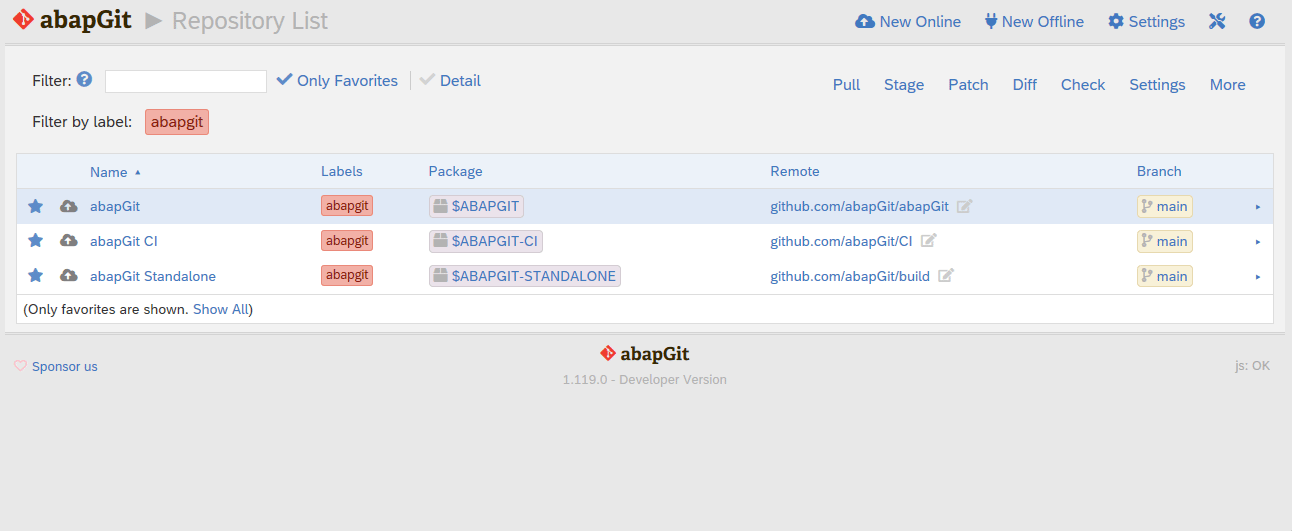
Repository Selector
Pressing the F2 key anywhere in abapGit will open a palette of all existing repositories. Type one or more letters contained in the description of the repository to narrow down the list. Then use the arrow keys and Enter to select and jump to a repository.
If you don't want to select any repository, press F2 again to close the palette.
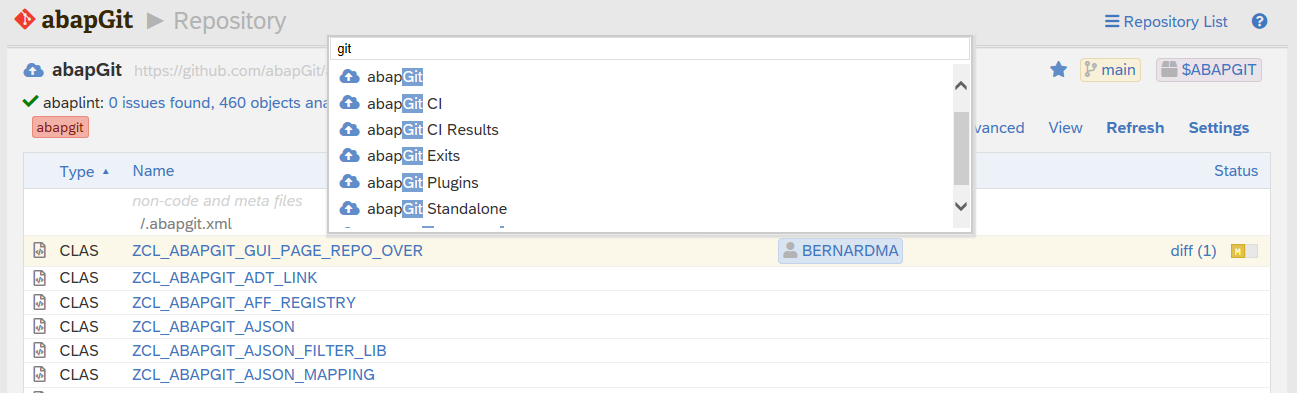
Keyboard Navigation
General
abapGit supports the general browser control keys:
Escape,F3, andAlt + Left Arrowgo a page backAlt + Right Arrowgoes a page forward
Hotkeys
For each page, abapGit defines certain hotkeys (or keyboard shortcuts). If you press a hotkey, it will execute the corresponding command immediately. You can display the list of possible hotkeys by pressing ? anywhere in abapGit. You can find a Hotkeys Cheat Sheet under references.

To close the hotkey popup, press ? again.
Link Hints
abapGit provides a clever feature to highlight and select any link (including buttons and menu items) on a page. You can activate link hint in your personal settings.